Learn how to set a cover photo on Google Business Profile!
Your photos are essential elements of your digital profiles for 2 key reasons:
-
The illustrated profiles are much more consulted (+35% on average) than those that are not
-
Google penalizes the referencing of profiles that do not contain photos
On your Google Business Profile (formerly Google My Business), you can define a cover photo. In other words, select the visual that will be displayed first on your profile.
1. How to define a cover photo with the platform?
You can add your cover photo from the user interface by following these 4 steps:
1/ Click on the Echo module
2/ Go to the Media menu
3/ Click on Add Media
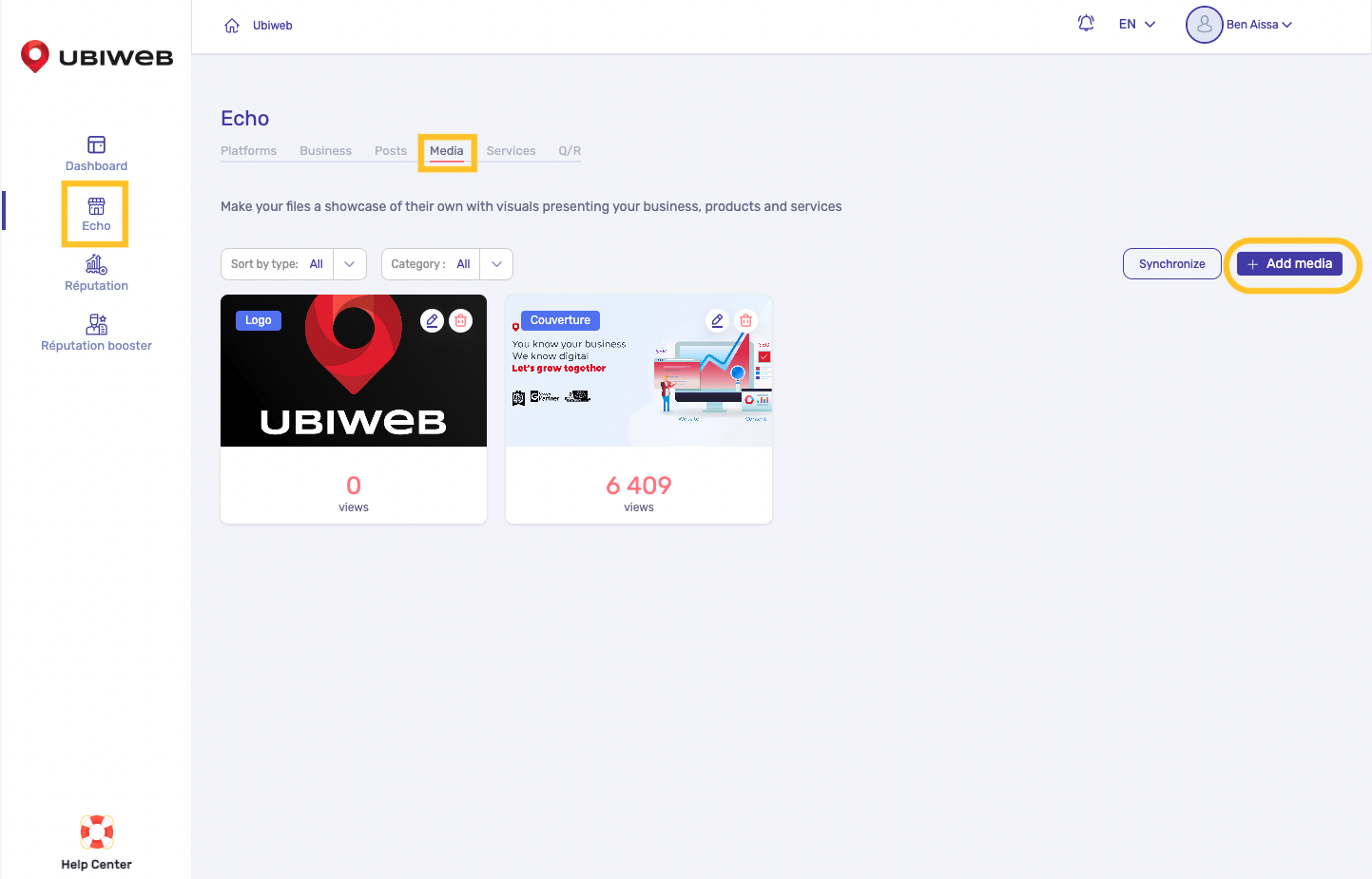
4/ Select the "Cover" in photo category and save
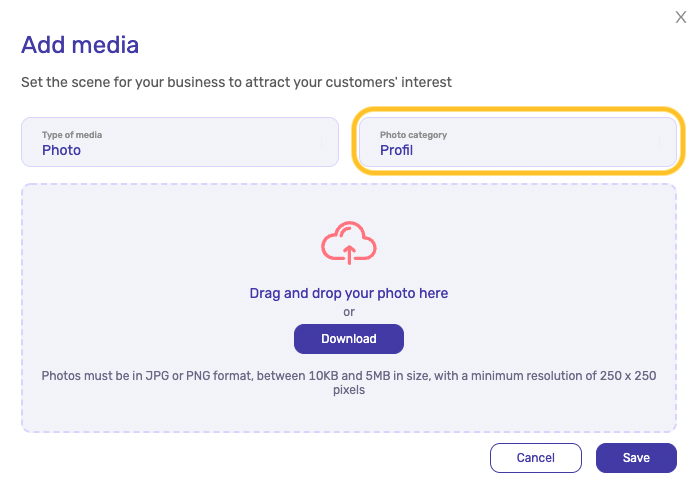
2. How to set a cover photo with Google Business Profile?
You can add your cover photo from your Google Business Profile following these 3 steps:
1/ Log in to your Google Business Profile
2/ Go to the Photos menu located on the left side of the screen
3/ Select the cover photo and validate
PLEASE NOTE:
-
If you wish to replace your cover photo, simply delete the visual and tag a new image.
-
The format of a cover photo must be between 480x270px and 2120x1192px
WARNING: Google will not necessarily display the image that you have selected first on your page. In practice, it is a recommendation that you make and Google can override your choice depending on :
-
The quality of the existing visuals
-
The number of interactions with your visitors (views, likes...)
-
The consistency between the visual and the establishment it represents
