Just like connecting your Google My Business account, here's a step-by-step process for connecting your Facebook account to Buzz.
In order to post your information and manage your Google My Business reviews with Buzz, you must first connect your Facebook account to Buzz.
Follow our guide to create a Google My Business account, if you don't have one.
Here are the steps to follow:
1. From the "Echo" menu, go to the "Platforms" tab, then to the "Facebook" platform. Finally, click on "Connect an account".
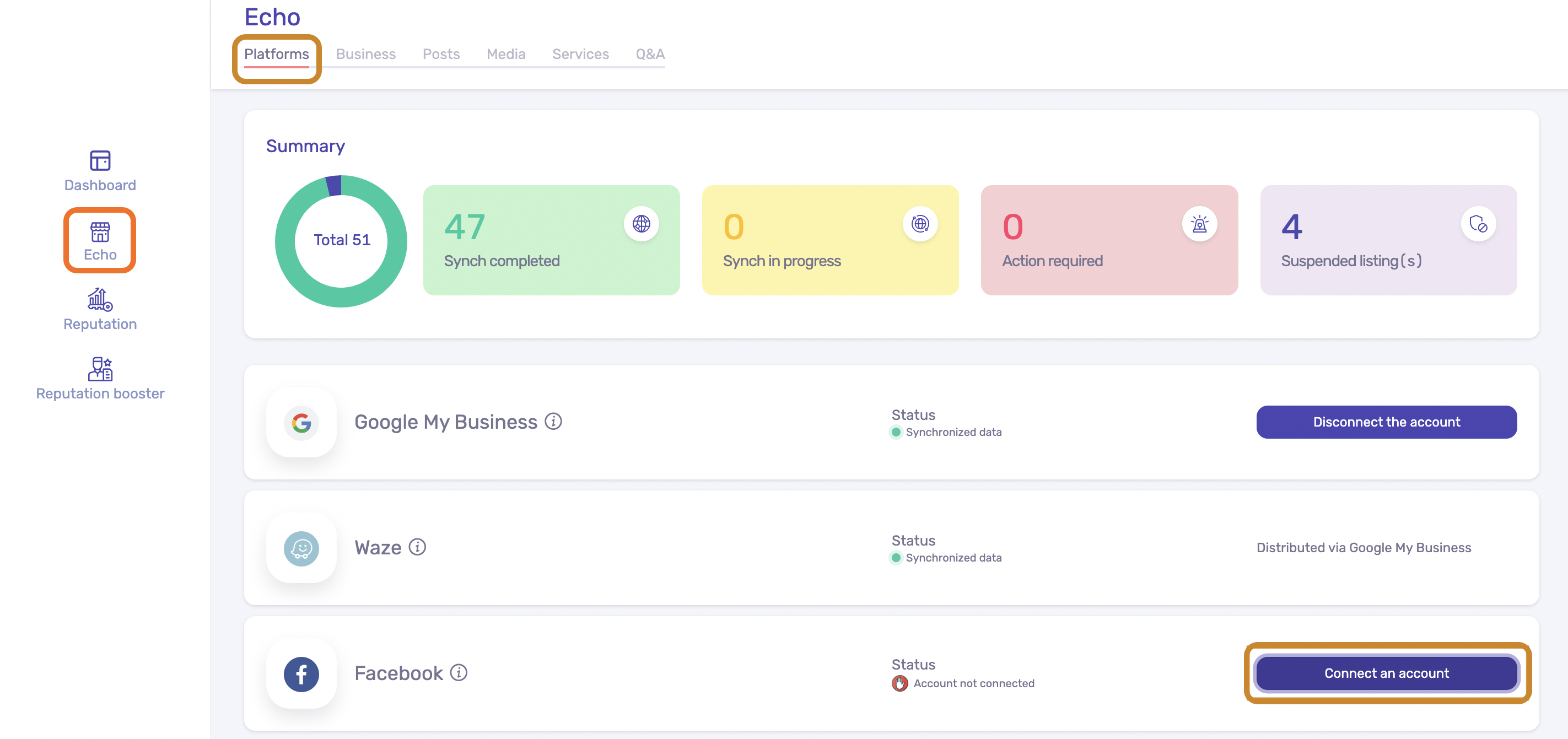
2. Buzz will ask you to enter your Facebook page password.

3. Then a new page will appear. You will click on the "Continue as..." button. Buzz will then ask you for permission to access your Facebook account, and will have access to your name and profile picture.

4. Finally, Buzz will let you choose to connect your Instagram account or accounts that are linked to your Facebook account, to save more time.

5. Buzz will then ask you to select the Facebook page that matches your profile.

6. Finally, you will be redirected to a new window confirming the import of your Facebook data into the Buzz platform.

7. Once your account is connected to Buzz, the synchronization of information and centralization of your reviews will begin.
The end of the process will be indicated on the status of your Google and Facebook records: "Data synchronized".

That's it! Your Google and Facebook accounts are now connected to the Buzz platform.
You can now take advantage of the entire Buzz platform and its various modules.
