Here is the step by step guide to create your Google Business Profile with Buzz!
Some of the platforms on which we publish your information require the creation of an account. This is notably the case for Google Business Profile (formerly Google My Business).
The guide to create a Google Business Profile
Buzz allows you to create a Google Business Profile in case you don't have one, in an automated way.
Here are the steps to follow:
1. When you first connect to the Buzz interface, you will be able to create this profile in a few clicks. To do so, go to the "Echo" menu, find the Google account and click on "Connect an account".

2. The Google connection window appears, click on "Create account".
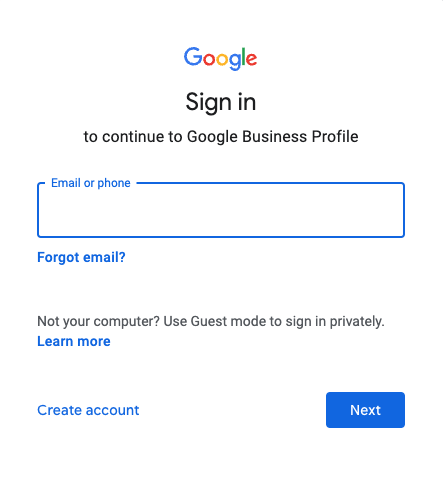
3. Fill in the essential information about your establishment. Note that you can add to your information at any time.
4. After validating the creation of your GMB profile, the connection status will change to "Unverified account".

Before activating your listing, Google will verify your account. To do this, click on "Verify Account" and select the verification method. Note that Google does not necessarily give you a choice of method.
-png.png)
5. Once you have the verification code, click on "Enter validation code" to activate your Google Business Profile.

IMPORTANT: Your Google business listing allows you to post a large amount of information. Buzz allows you to manage this information from the interface.
