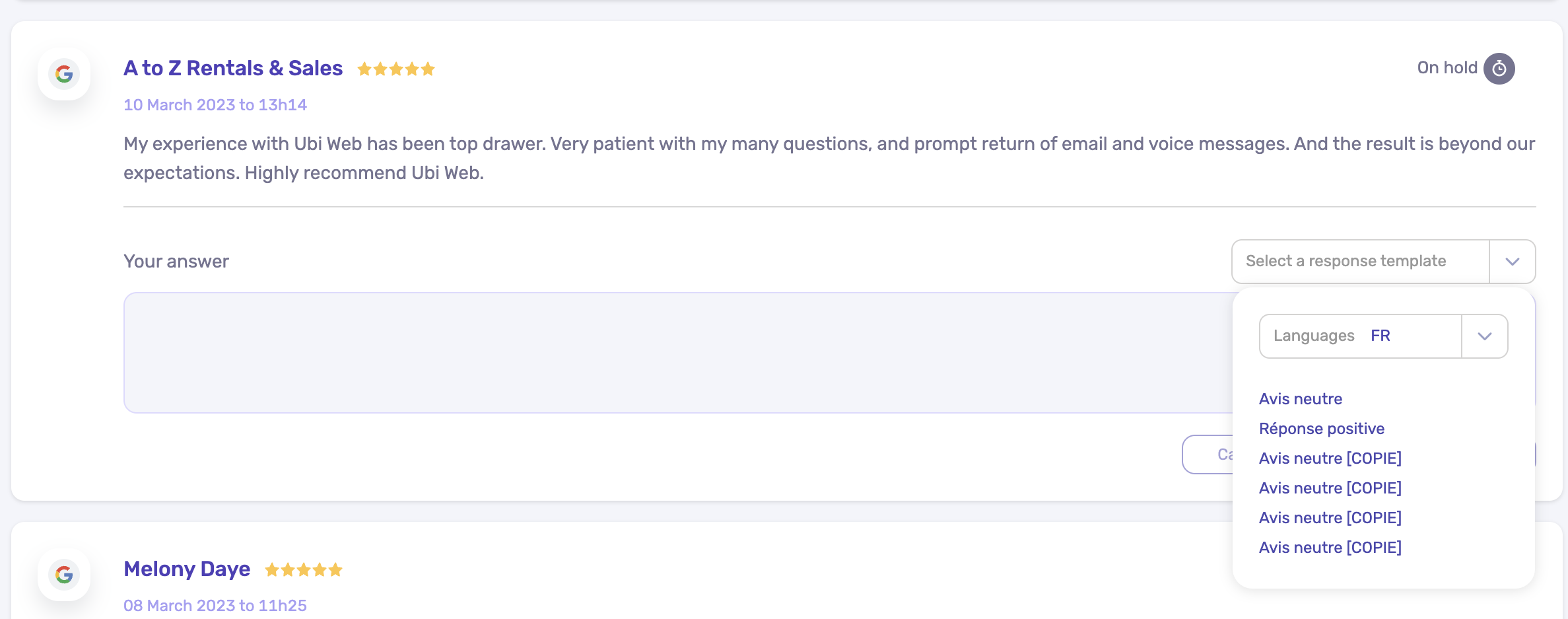Find out how to effectively process your customer reviews with customizable response templates
Buzz provides you with customizable response templates to respond effectively to your customers and ensure controlled communication.Models can be categorized by type of review (positive, negative, neutral) and by language. In this way, the list of models automatically adjusts to the recommendation you are processing.
At stake:
- Significant time savings for processing
- Controlled communication.
Note that all users can create templates.
How to create a response template?
From the “Reputation” menu, access your response templates on the “Response Templates” tab accessible at the top of the page. To create a model, click on “Create a model” then follow the following 5 steps:
- Choose language (1)
- Insert a title (2)
- Select the type of review it will be associated with. A review is considered positive when the rating is greater than or equal to 4.0, neutral between 2.5 and 4.0, negative below. With respect to Facebook, a customer recommendation is considered a positive review and vice versa (3)
- Write your answer (4)
- Save the model by clicking on “Save model” (5)
Note: You can automatically personalize your answers by typing “@” (6). This sign will allow you to insert a tag (Your first name, name of your establishment, first name of the customer, full name of the customer) which will be automatically replaced by the corresponding information when you select the review.
Example: Let's say that Roger Lune has posted a review on a platform and your response template begins with: “Hello @firstname_client”, the text that will be sent will be: “Hello Roger”
You save valuable time and avoid making mistakes in writing.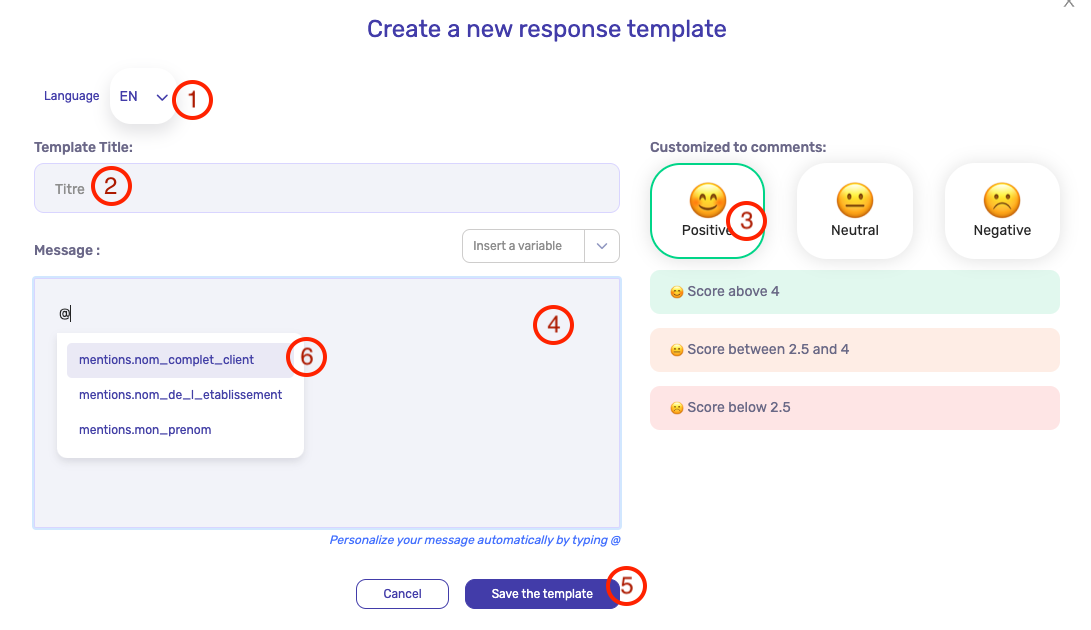
How to edit, duplicate or delete an answer template?
You can edit your response templates from the “Response Templates” tab accessible at the top of the page.
Edit a model by clicking on icon #1. Once the answer has been edited, click on “Save template” to save it.
In the same way, you can duplicate a model by clicking on icon #2 or delete it using icon #3.

How to select a response template?
Customer reviews are grouped together on the "Customer reviews" tab. If you want to use a template to respond to your customer, select it from the drop-down menu.
Note that the selection of response templates available corresponds to the type of review you are processing. Thus, a positive rating will give access to response models adapted to this type of recommendation.