Find out how to boost your SEO by posting your menu on your GBP profile!
Why display your menu on the Google Business Profile?
Apart from being visible and inspiring confidence, your objective as a restaurant owner is to arouse the desire of visitors who consult your Google Business Profile (ex Google My Business).
By allowing you to display your menu, Google helps you achieve this goal.
Improve your SEO with your menu!
What you may not know is that Google inspects the content of your menu and makes good use of it. In particular, it uses elements of your map as mentions in search results.
In the example below, the query "pizza calzone" brings up an establishment that offers it on its menu.
-png.png?width=628&height=354&name=Design%20sans%20titre%20(8)-png.png)
How does the 'Menu' section work on Google Business Profile?
Concretely, Google allows you to publish your menu in three ways:
-
By publishing a photo of the menu: We do not recommend this option because Google will not be able to use the content of your card to improve your SEO. If you want to pursue this route, simply tag the photo as a menu. We explain how to do this in this article.

-
Using a URL link: Very useful if you are broadcasting your card from your website. You just have to insert the URL link to the concerned page, as explained in this article.

-
By creating your menu: If you do not use a link to your map, this option will be very useful. Explanations below.
Please note: Your menu will only be viewable from a cell phone.
-png.png?width=598&height=380&name=Design%20sans%20titre%20(9)-png.png)
1. How to create a menu on Google Business Profile with the platform?
You can manage your menu from the user interface by going to the Echo module, then the Menu section.
To start, you will need to:
(1) Create a first section (ex: entries) and define its name (2)
(3) Create an item (ex: Mozzarella Tomatoes) within this section and define its name (4)
(5) Save

Once your menu is created, you can edit it as you wish by :
-
Editing sections (1) and items (2)
-
Creating new sections (3) and items (4)
-
Deleting sections (5) and items (6)
-
Reordering sections (7) and articles (8). To do this, simply drag and drop the section / article
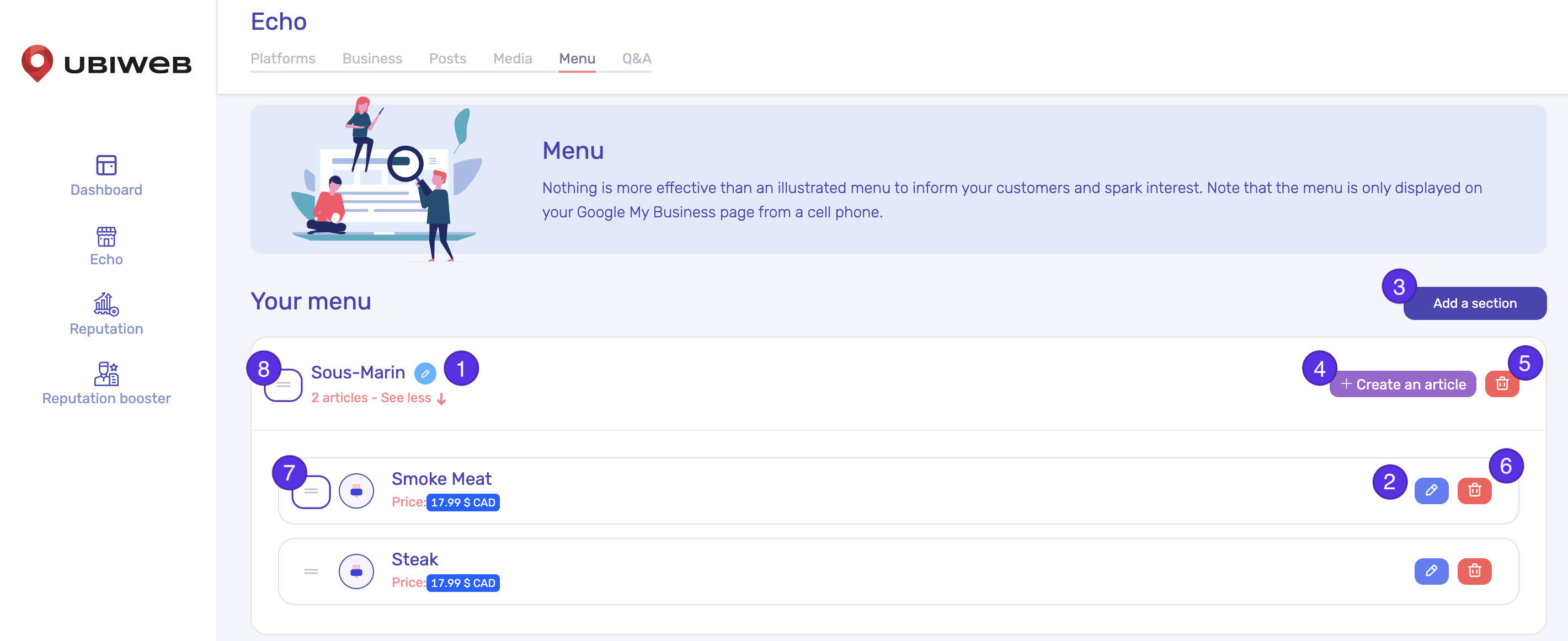
2. How to create a menu on Google Business Profile with the platform?
To create your menu from your GBP profile, log in to your management interface then :
- Click on the tab "Edit menu".
- The creation of your menu is done by creating sections (ex: Starters)
- Each section will contain items (ex: Caesar salad)
- Then indicate the price of your item
- Fill in the description
- Insert a visual
- Validate the creation by clicking on the "Save" button
-png.png?width=688&height=313&name=Design%20sans%20titre%20(11)-png.png)
Furthermore, you can edit the order, add and delete items and sections by clicking on the edit button as shown below.

How to tag the visuals of a menu on Google Business Profile?
To conclude, Google Business Profile allows you to tag visuals to illustrate your menu. Thus, your visitors will be able to visualize the dishes you offer.
To do so, follow these 3 steps:
-
Import the visual from the user interface or your Google Business Profile
-
Tag it in the "Food & Beverage" category
-
Once published, access the photo from your mobile, via the Menu section, and fill in the title of the dish
-png.png?width=533&height=379&name=Design%20sans%20titre%20(12)-png.png)
Please note:
-
Viewing the titles of dishes is only possible from a cell phone
-
The visitors of your Google Business Profile (ex Google My Business) can edit the titles of the dishes, be careful!
Did you find your answer?
