Discover how to inform your customers of a temporary or exceptional closure of your establishment!
If your establishment closes for a long period or permanently, you can indicate to your customers its "temporary" or "permanent" closure.
Be careful! If you choose this status, your establishment will be less visible in search results. So, if you are only closing for a few days, inform your customers with the help of the exceptional hours.
How to declare a closure with Buzz?
To declare a temporary closure on the Buzz interface, go to the "Echo" menu, "Establishment" tab, and select "Additional information". The activity status management is available at the bottom of the page:

After selecting the type of closure (temporary or permanent), a confirmation window will appear and you will be asked to type in the name of your establishment to validate your choice.
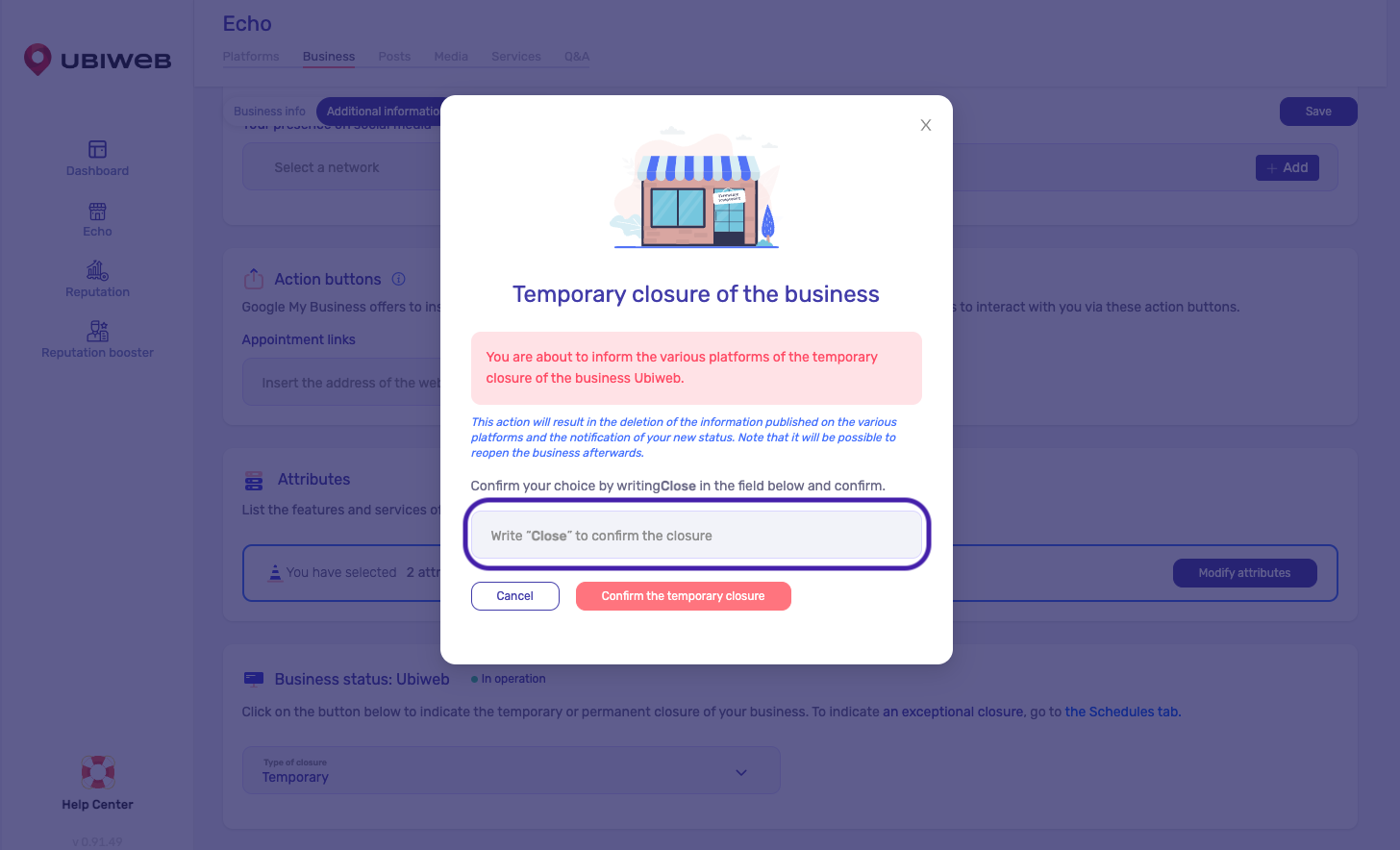
The new status of your establishment will then appear on your digital profiles, such as on your Google My Business page:

How do I reopen my establishment with Buzz?
The procedure is the same as for the closure:
Go to the "Echo" menu, "Establishment" tab, and select "Additional info". The management of the activity status is available at the bottom of the page:

Select the status "In activity" to declare the opening. A validation window will appear. You will be asked to type in the name of your establishment to validate the change.

Did you find your answer?
