The first step when you arrive is to link your Google Business Profile account to Buzz.
If you don't have a Google Business Profile, don't worry:
Here is a guide to help you create it :
If you already have a Google Business Profile, follow these next steps:
1. Once logged in to your Buzz account, here is the screen you will have!
You just have to click on "Start".

2. A password creation window is displayed. Go ahead and create your password.

3. The connection window to your Google account is displayed. Insert the email to which your Google Business Profile is attached and validate. If you are already connected to your gmail account, here is the menu that will be proposed to you, just click on your account owner of your GMB. Google will then ask you to give your consent for Dilypse to manage your profile.

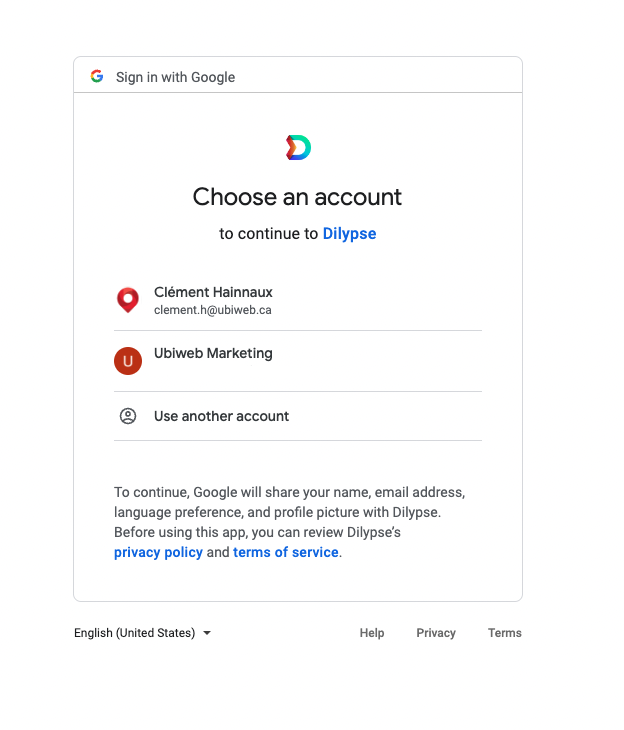
4. In the next window, select the Google Business Profile of your establishment.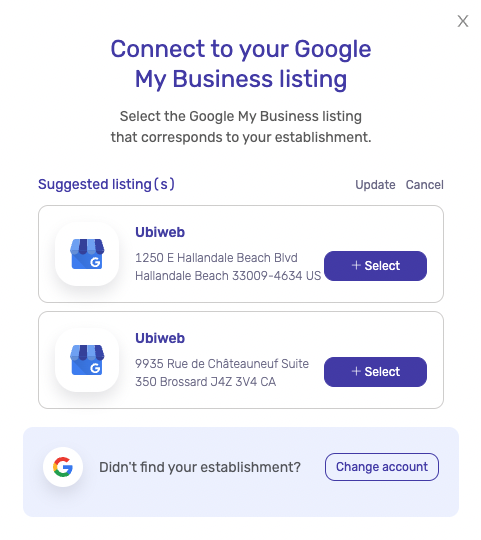
5. Once your file is connected to Dilypse, the synchronization of information and the centralization of your informations will start. The end of the process will be indicated on the status of the file: "Synchronized data".
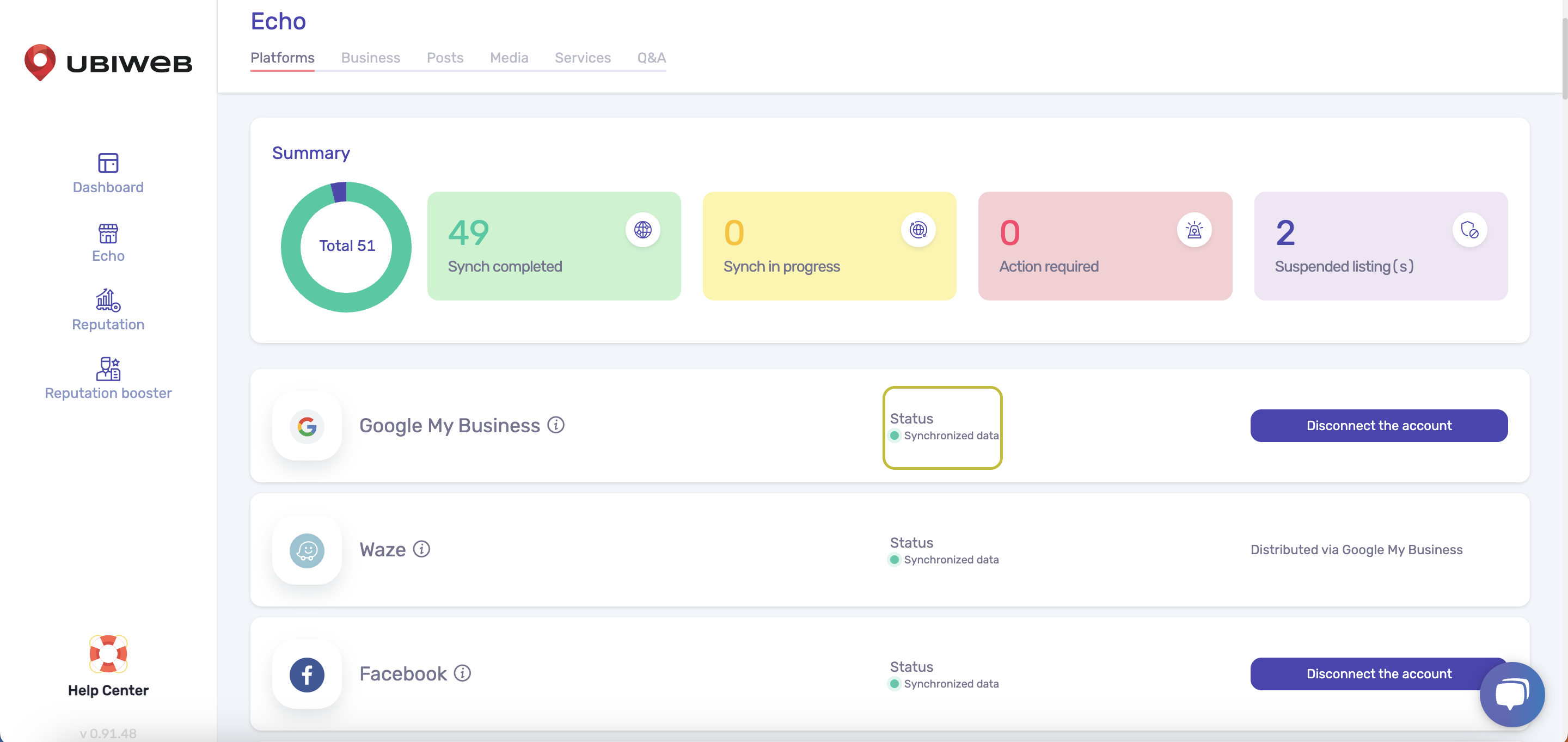
Congratulations !
Your Google Business Profile is now connected to Buzz!
The next step is now to verify your company information.
To accomplish this, visit this next link:
